I presume, a lot of developers may be struggling to use right developer tools for salesforce development. It can be a further problem, if one doesn't have admin access on workstation, as lot of these tools just provide guidelines to install these tools. So this article covers setting up developer machine, without any installation process. In essence, you can setup a fully working Salesforce development environment on your workstation without any admin access.
Note: This is logically part 2 of setting up dev machine without admin access.
If you haven't gone through my earlier article of setting up SFDX on your workstation, without installation, I would recommend starting with this article Quick Tips: Setup SFDX Manually without Admin access
What is Visual Studio Code?
Visual studio code is an open source Interactive Development Environment (IDE) for programmers/ developers. It provides various capabilities and features for faster application development and is primarily a keyboard first application (promotes commands over clicks). In short it is also called as VS Code
Note: These steps apply to windows workstations only
Setup Git on your workstation without admin access
- If you have GIT already setup on your workstation, skip this section
- Go to git download website (https://git-scm.com/download/win) and download the right version listed under Git for Windows Portable
- Unzip folder at desired location. For e.g. /Tools/PortableGit
Setup Visual Studio Code on your workstation with Git
- Go to Visual studio's website and download zip installer version
- Unzip downloaded zip file into a desired folder for e.g. \Tools\VSCode
- Run Code.exe within extracted folder
- Open command (Cntrl + Shift + P) and select Preferences: Open Settings (JSON)
- Set config entry for git path for e.g. the resulting path should look like as follows
{"javascript.implicitProjectConfig.experimentalDecorators": true,"editor.minimap.enabled": false,"git.path" : "c:\\Users\\Test\\Tools\\PortableGit\\bin\\git.exe"} - Save file
Please note:
- the path has double quotes to escape special characters
- replace value (actual path) as per correct path on your workstation
Setup Visual Studio Code on your workstation with SFDX
Assuming you don't have admin access on your workstation, you can follow below mentioned steps to setup VSCode to use SFDX and be ready for Salesforce development.
Pre-Requisites
- First and foremost, setup SFDX on your workstation. If you haven't already completed, go through my earlier post and ensure that SFDX is setup correctly (Post: Quick Tips: Setup SFDX Manually without Admin access)
Steps to setup VS Code with SFDX
- Open VSCode
- Install extensions from Salesforce Extension Pack (Trailhead: https://trailhead.salesforce.com/en/content/learn/projects/quick-start-lightning-web-components/set-up-visual-studio-code)
- Navigate to desktop and create a batch file RunVSCode.bat and add following commands CALL "c:\users\test\tools\nodejs\nodevars.bat"CALL "c:\users\test\tools\VSCode\VSCode-win32-x64-1.34.0\Code.exe"
- Save file
- Now you can run VS Code with Git and SFDX by double clicking on RunVSCode.bat file on your desktop
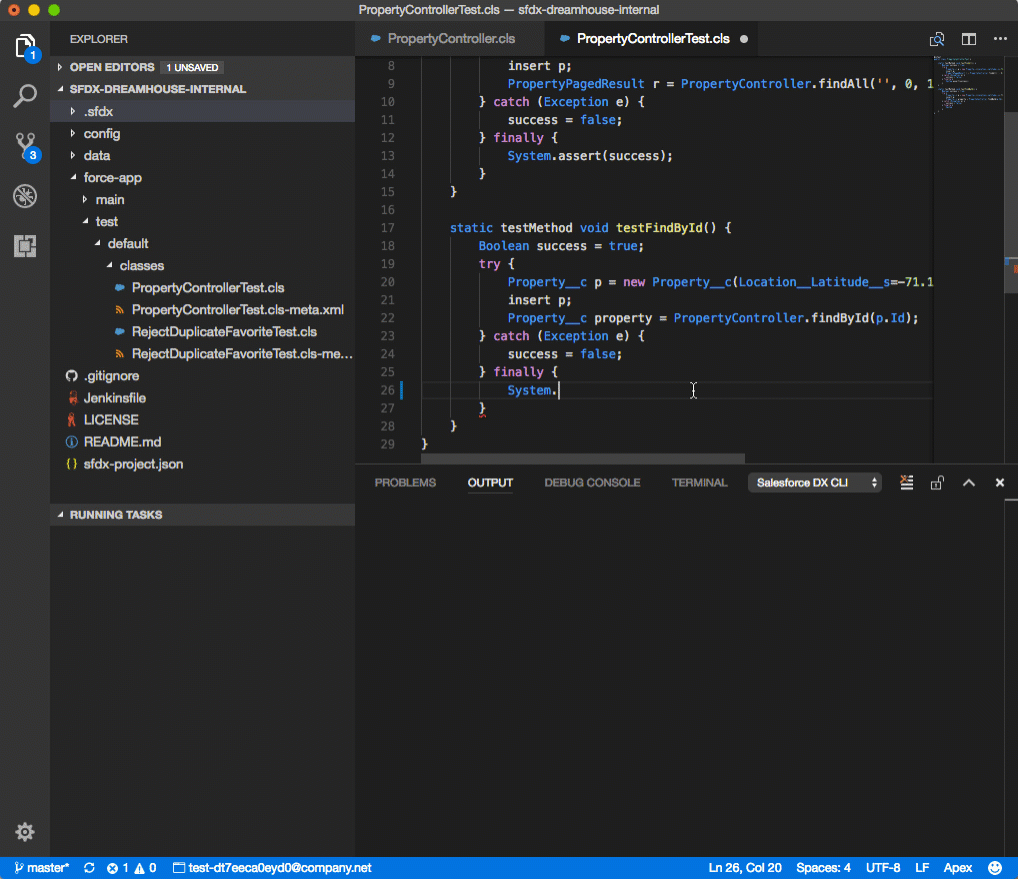
Comments
Post a Comment