Finally, there are few much needed feature additions to Salesforce's data import wizard.
On a high level, I found following improvements:-
Note: The Data Import Wizard is currently available through a pilot program.
On a high level, I found following improvements:-
- Improved UI (bit glitches though) with wide screens having lesser height
- Data mapping on the fly
- Drag and drop file (thanks to HTML5)
- Specify actions for e.g. insert, update or both
- Capability to skip trigger execution for data being imported
- Improved data mapping with ability to map a column from data file to multiple properties
Following is step to step procedure to use it (simplistic flow):-
- Open wizard
- Select object, action and provide data file
- View/ modify data mapping
- Review import information and confirm
For more information visit https://help.salesforce.com/HTViewHelpDoc?id=data_import_wizard.htm&language=en_US


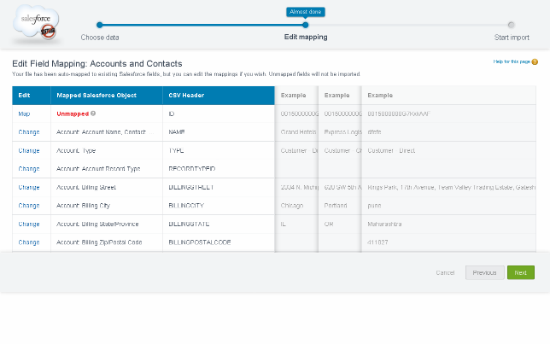


Comments
Post a Comment